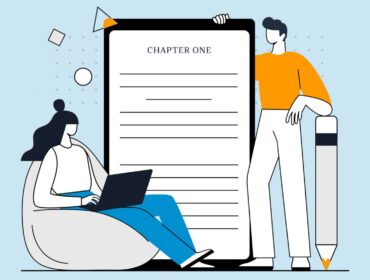How To Fix Blurry Videos On Android?
Are you experiencing blurry videos on your Android device? There are a few things you can do to fix the problem. We are going to provide you the solution through this article. Firstly, we have to find out the reason why the video is getting blurred.
Don’t worry, I will inform you of all possible reasons behind blurry videos. Let me tell you how to fix blurry videos on Android. Here you go.
Fix Blurry Videos On Android: Step By Step Guidelines
First, check to see if the video is blurry on your device or on another device. If the video is blurry on another device, the problem may be with the video itself and not your Android device. If the video is blurry on your Android device, try the following tips:
- Restart your device
This can often fix minor glitches that may be causing the video to appear blurry.
- Check your display settings
If your device’s display is set to a low resolution, videos may appear blurry. Try increasing the resolution in your device’s display settings.
- Clear your device’s cache
A buildup of cache files can sometimes cause videos to appear blurry. Clearing your device’s cache may help to fix the problem.
- Update your video player
If you’re using an outdated video player, it may not be able to properly render HD videos, causing them to appear blurry. Updating to a newer video player may help to fix the problem.
- Re-encode the video
If the video is blurry on your device but not on another device, the problem may be with the video’s encoding. Try re-encoding the video using a different codec or format and see if that fixes the problem.
Are you also facing the same problem with pictures? Here, let me inform you how to fix blurry pictures sent from iPhone to Android. Hopefully, you’re going to get rid of the problem.
How To Fix Blurry Photos Sent From iPhone To Android?
Are you the proud owner of both an iPhone and an Android device? Do you find that pictures you send from your iPhone to your Android device are often blurry and not as clear as you’d like them to be? If so, you’re not alone – this is a common problem that can occur when transferring pictures from one device to another. But don’t despair – there are a few things you can do to fix this problem.
- Increase Camera Resolution
One of the first things you should check is the resolution of the pictures you’re sending. If your iPhone’s camera is set to take pictures at a lower resolution, this can often cause them to appear blurry or pixelated when viewed on a higher-resolution Android device. To change the resolution of your iPhone’s camera, go to Settings > Camera and tap the Resolution setting. Choose a higher resolution and try sending your pictures again – they should appear much sharper on your Android device.
If changing the resolution of your iPhone’s camera doesn’t improve the clarity of your pictures, there are a few other things you can try. One is to send your pictures as email attachments instead of using a third-party messaging app like WhatsApp or Snapchat. For some reason, pictures often appear clearer when they’re sent as email attachments, so this is definitely worth a try.
- Use iMessage
Another solution is to use an app like iMessage to send your pictures. iMessage is a messaging app that’s designed specifically for iOS devices, and it often does a better job of sending pictures than third-party apps. To use iMessage, you’ll need to make sure you’re connected to a Wi-Fi network – it won’t work over cellular data. Once you’re connected to Wi-Fi, open the iMessage app and start a new conversation. Tap the camera icon to access your iPhone’s camera, take a picture, and then tap the Send button. Your picture should now appear much clearer on your Android device.
Having Problems With Blurry Pictures From iPhone to Android?
If you’re still having trouble sending clear pictures from your iPhone to your Android device, there’s one last thing you can try. This solution requires you to have a computer with iTunes installed, so it’s not an option for everyone. But if you do have access to a computer, it’s worth a try.
To start, connect your iPhone to your computer using a Lightning cable. Once it’s connected, launch iTunes and select your iPhone from the list of devices. Click on the Photos tab and then make sure the “Sync Photos” option is selected. Choose the “Selected albums, events, and faces” option and then select the albums, events, or faces you want to sync. Once you’ve made your selections, click the Sync button and wait for iTunes to sync your pictures.
Once the sync is complete, disconnect your iPhone from your computer and open the Photos app on your Android device. You should now see all of the pictures you just synced from your iPhone. And since they were transferred directly from your computer, they should be much higher quality than any pictures you’ve sent before.
So there you have it – a few different ways to fix the problem of blurry pictures being sent from your iPhone to your Android device. Give these solutions a try and see which one works best for you.
Final Words
At this stage, you’re aware of how to fix blurry videos on Android. If you’re still experiencing blurry videos on your Android device after trying the tips above, there may be a more serious problem with your device or with the video itself.
In these cases, you may need to contact your device manufacturer or the video’s creator for help.
Read Also: some amazing things to do in qatar