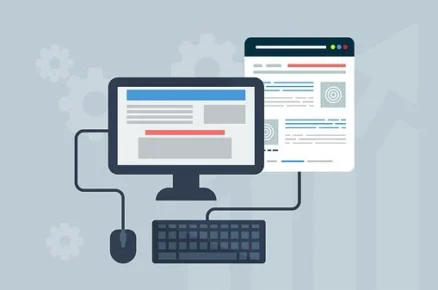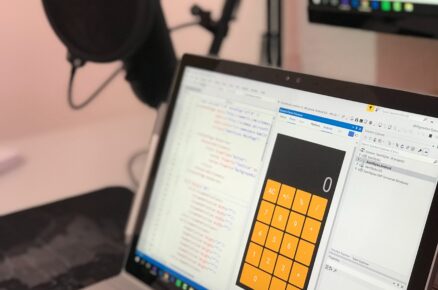How do I Connect any Canon Wireless Printer?
You can connect any Canon Wireless Printer through the easy method given below. Basically you can connect your wireless printer through Wifi and using “Easy Wireless connect” function on your Canon Wireless Printer.
To understand in detail, follow the steps below:
- Connect your printer and computer to a same wifi network.
- First connect your computer to a wifi network.
- Make your printer is plugged in and turned on. You will see a green light beside your printer’s power button – that’s a indication of printer being powered on.
- Now below the power button of your printer press the wireless button until the blue light (beside wifi button) begins to flash.
- Now on the extreme down side you will see a color button. Press that.
- Now continue to press the wireless button again until only the network light (below wireless light) is lit.
- Again press the color button. After pressing the color button you will notice that the wireless light will start flashing quickly.
- Now your printer has been connected to a wifi network.
-
Installation of the software
- After connecting your printer to a wifi network, install the canon software on your PC.
- You can install the software either through the company’s provided CD or through their website.
- Select your appropriate country, agree to your licence agreement and agree or do not agree to the survey, which is for their feedback.
- Finally complete the installation.
- On entering the software you will get an option to add a printer.
- Select your printer model from the dropdown menu appears in the “Add” dialog box ( for the addition of a printer)
- Click next to add the printer and click next until you get the notification of “setup complete”.
- Later on you get an option to select any optional software if required.
- Click next or skip the above option and then finally click exit to exit the setup of your printer to a computer.
Read Also:- How to Fix Printer Drivers Problems?